
Obtaining an Authorize.net Account
To sign up for an Authorize.net account, simply click this link and scroll down to choose a plan: http://reseller.authorize.net/application/?resellerId=21178
How to obtain my API login and Credential Key:
Go to Authorize.net and click Sign In then Merchants in the top right corner

Enter your login information

When you’ve logged in, click Account on the top menu:

In the Security Settings section, click the API Credentials & Keys link:
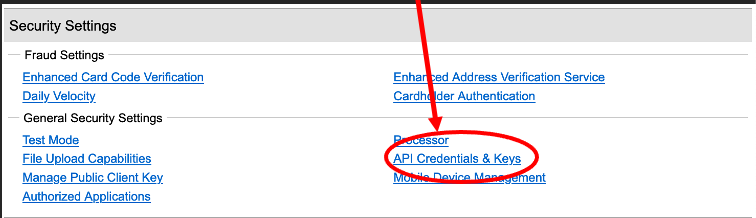
Your API Login ID is displayed on the page
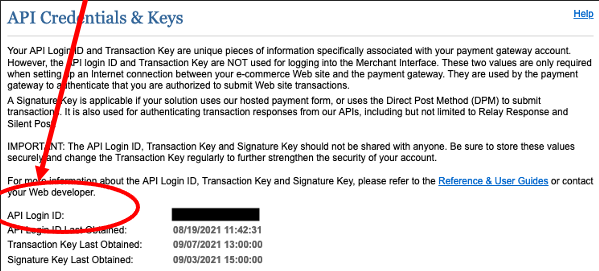
Select New Transaction Key then Submit to continue.
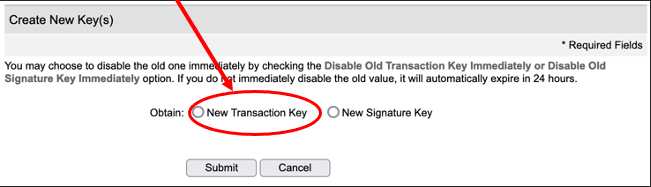
Note: When obtaining a new Transaction Key, you may choose to disable the old Transaction Key by clicking the box titled, Disable Old Transaction Key Immediately. You may want to do this if you suspect your previous Transaction Key is being used fraudulently.
Request and enter PIN for verification.
Your new Transaction Key is displayed.
Note: If the Disable Old Transaction Key Immediately box is not checked, the old Transaction Key will automatically expire in 24 hours. When the box is checked, the Transaction Key expires immediately.
Generating the Public Client Key
Click Settings on the side menu:

In Security Settings, click Manage Public Client Key link under General Security Settings
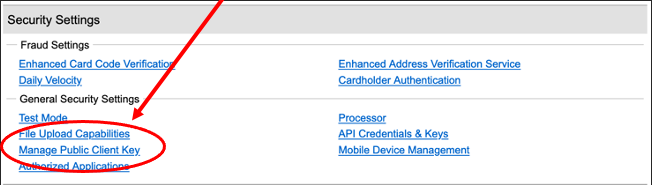
If the Public Client Key does not yet exist, answer your security question to generate the key otherwise you will find it on this page:


Comments