
To help better understand how customers feel after a visit, you want to configure surveys. This is the page that will allow you to see and manage the survey features for your business. There are a few buttons that can be found at the top of the page which will allow you to personalize the survey to your specifications.
To reach group surveys, click General Settings, then Surveys Settings at the top.
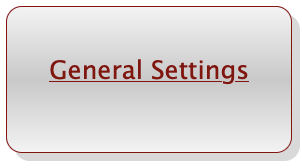
![]()
- Create: This is where the individual questions for your survey will be made.
![]()
-The first field for "text" is used to create the question you would like to send in the survey.

-Next is the "type" category which is comprised of three choices (rate, comment or suggestion) allowing you to decide how you would like the customer to respond to the survey question.
![]()
- Rate will assume that the response to this question will be a number based response, giving the question a rating (ie. Question: "How was your overall service? 1= Terrible, 5= awesome" Type: Rate Response: 5)
- Lastly, you have the category section which is where the survey question is labeled according to what area of business it concerns (i.e. hospitality, quality, experience etc.) This is used solely for reporting purposes.
- Survey Settings: This page is where you will be setting up the different text fields that will be sent out to the customer to start and end the survey. The first field you will find on this page will be the invite message. If a member qualifies for the survey, the invite message is the first message the they will see, asking them to take part in the survey. This message will need to include a trigger word (i.e 'survey') for the customer to reply with in order to initiate the start of the survey. Next is the closing positive message, this will be the final text sent out after a positive survey result. The following field is closing negative message which will be the final text sent out after a negative survey result. You may also include a trigger word (i.e. 'profile') in the closing texts that will redirect the customer to their profile. The last field on this page is for the survey check final threshold. The amount you place in this box will be the minimum check total that will trigger a customers profile to initiate a survey.

Comments